Updated Procedure for Searching and Managing India Post Complaints in SAP-CRM Portal
About Updated Search Criteria in SAP CRM Portal
The SAP Customer Relationship Management (CRM) Portal for India Post Complaint Management has undergone a change in the search criteria functionality. The "Pending With" search option, previously available on the homepage, has been withdrawn by the TCS Team in order to enhance the performance of the CRM Portal. To address this change, the Department of Telecommunications (DTE) has provided an alternative method using the Period Wise Complaints report. This guide outlines the step-by-step process for searching and managing complaints within your office using the updated procedure.
Step-by-Step Guide:
- Access the CRM Portal: Log in to the CRM Portal using your credentials.
- Navigate to the Reports Tab: On the left side of the CRM Portal homepage, locate and click on the "Reports" tab.
- Select "Period Wise Complaints": From the available options in the Reports Tab, select "Period Wise Complaints."
- Choose "All Complaints": Within the Period Wise Complaints section, select the option for "All Complaints."
- Specify "Inward Complaints": Narrow down the report to only show "Inward Complaints" by selecting the corresponding option.
- Set Start and End Dates: Enter today's date in both the "Start Date" and "End Date" fields. This ensures you obtain the most up-to-date information.
- Execute the Report: Click on the "Execute" button located on the top-right side of the page to generate the report.
- Review the Inward Pendency Report: The report will display various columns, including "Own Office." Look for the "Pending Total" column (5th column) to find the number of complaints pending at your office.
- Check Pending Complaint Details: If there are any pending complaints at your office, a number (e.g., 1, 2, 3) will be displayed in the "Pending Total" column. Click on the respective number to access the details of the pending complaint.
- Copy Complaint Number: Once you have opened the pending complaint, copy the complaint number provided.
- Paste Complaint Number in Search Criteria: Return to the CRM Portal homepage and locate the search criteria section. Paste the copied complaint number into the "CRM Complaint ID" field.
- Provide Reply to Complaints: Access the complaint details and respond accordingly to address the concerns raised.
Screen Shots:
Important Note:
The Period Wise Complaint report is an offline tool that updates data every hour. Therefore, the effect of giving replies to complaints by Service Officers (SOs) will be reflected in the pendency report after one hour.
Stay Connected With Us For All New Latest Updates
Through Our Telegram Channel
👇
The withdrawal of the "Pending With" search criteria option on the CRM Portal's homepage has been replaced with the Period Wise Complaints report. By following the steps outlined in this guide, you can effectively search for and manage complaints within your office using the updated procedure. Remember to provide timely replies to ensure prompt resolution of customer complaints.
Courtesy :
Maulik Dave,
OADO, CRM Section
Ahmedabad City Division
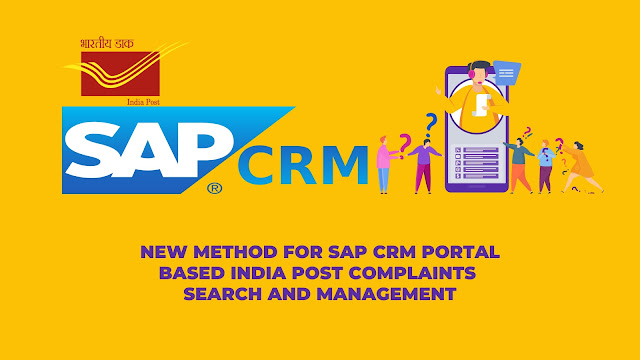

.jpg)

Comments
Post a Comment
Thanks For Putting Interest